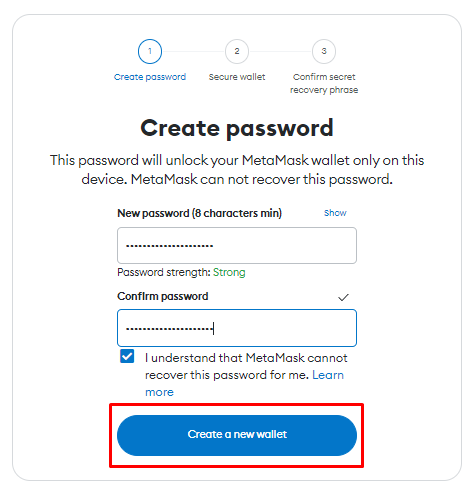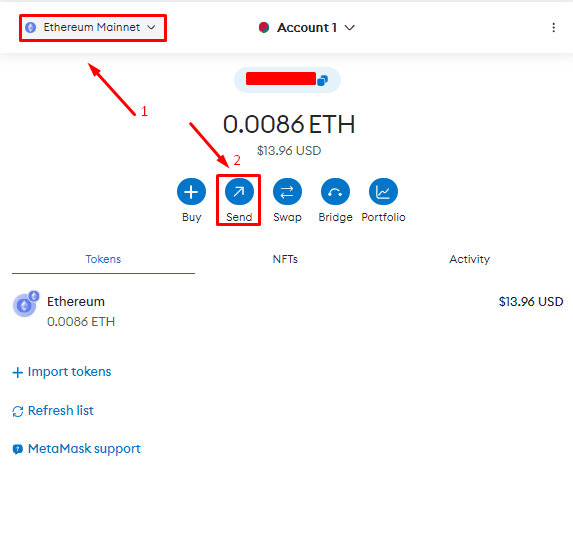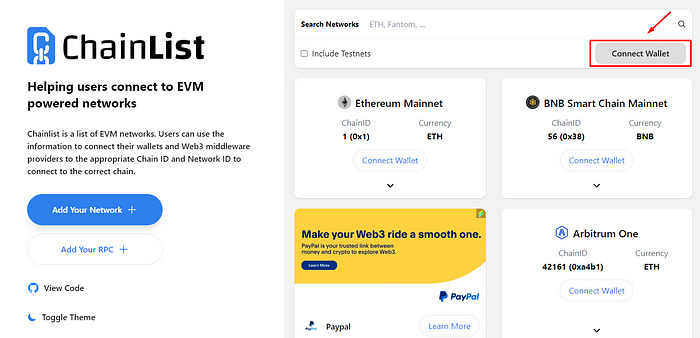How to use MetaMask: MetaMask for beginners (step-by-step tutorial)
What is MetaMask?
MetaMask is a software cryptocurrency wallet used to interact with the Ethereum blockchain and EVM-compatible blockchains.
Supported by various browsers including Chrome, Firefox, Brave, Edge, and Opera, it also has a mobile application for iOS and Android with a built-in browser, allowing users to perform actions similar to the PC extension.
How to Install MetaMask
Installing MetaMask. Step 1. To install the extension/application, go to the website (be sure to verify the website address (metamask.io)). Choose your browser and click Install MetaMask:
Installing MetaMask. Step 2. Add the extension.
Installing MetaMask. Step 3. After installation, click on the MetaMask icon on the browser toolbar. The page will prompt you to create or import an existing wallet. To create one, read and agree to the terms of use and click Create a new wallet:
Installing MetaMask. Step 4. Next, MetaMask will ask you to opt-in or opt-out of collecting usage data for a better understanding of user interaction with the program. This is optional, so you can decline:
Installing MetaMask. Step 5. Create a strong password (minimum 8 characters). This password will be used only to unlock the extension on this device, and MetaMask won’t be able to recover it. However, you can always log in using the seed phrase.
Installing MetaMask. Step 5.1. In the next window, you can watch a short video about the Secret Recovery Phrase and how to secure your wallet. Then click Secure my wallet:
Installing MetaMask. Step 6. Be sure to write down the seed phrase in a safe place; it’s the only way to recover your wallet. Then click - Next.
Never share it with third parties!
Installing MetaMask. Step 7. In the next window, to confirm the correctness of the seed phrase recording, enter the missing words in the correct order and click Confirm.
Congratulations! The wallet is ready to use.
How to Send Tokens via Metamask
How to Send Tokens via Metamask. Step 1. Choose the desired network and click Send.
How to Send Tokens via Metamask. Step 2. In the top field, paste the address you want to send the tokens to and their quantity. Then click > Next > Confirm.
After confirmation, the transfer cannot be undone. If you select the wrong network, your funds may be lost and cannot be recovered.
Transaction confirmation may take some time.
How to Add a Network to MetaMask
Adding a network to MetaMask via Chainlist
Open Chainlist and connect your MetaMask wallet.
On the platform, choose the network, click Add to Metamask, and grant the necessary permissions to Chainlist.
After that, you can go back to the MetaMask interface; the network is added automatically.
Adding a network to MetaMask manually
Open MetaMask in your browser, click the network panel in the top left corner, and select “Add Network”.
If the required network is not in the list, scroll down and select “Add a network manually”.
Enter the network details (you can find them on the network’s website or on the Chainlist platform) and click “Save”.
The network has been successfully added.
Important: always double-check the accuracy of the entered data.